Linksys PAP2 configuration
The Linksys Phone Adapter enables use of our high-quality feature-rich telephone service through your cable or DSL Internet connection. Just plug it into your home Router or Gateway and use the two standard telephone jacks to connect your existing phones. Each phone jack operates independently, with separate phone service and phone numbers -- like having two phone lines. With ClicknCall, you'll get clear telephone reception, even while using the Internet at the same time for normal data operations.Step 1
You must first determine what IP address it received. To do this, you need to pick up the phone attached to the Line 1 jack anddial: **** (four asterisks) then dial: 110 #
and you will be told the IP address of your device (e.g. 192.168.0.100).
Step 2
Go to any browser equipped computer on your network and enter the address:http://<IP ADDRESS>/
(where
Step 3
Click on the "Admin Login" button near the top right side of the screen, then click on the "Line 1" tab.
Step 4
You need to modify only a few parameters from the factory default. They are listed here:Proxy: sip.clickncallnow.com
Display Name: Enter 10-digit clickncall username.
User ID: Enter 10-digit clickncall username.
Password: Enter your clickncall sip password.
Register Expires: 3600
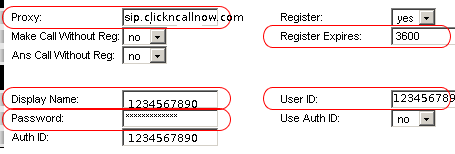
Step 5
To save bandwidth, you can change Line 1 "Preferred Codec" to G729a. Also change the "Use Pref Codec Only" to No. You can only do this for one line. So, if Line 1 is on G.729a, Line 2 has to be some other codecs.
Step 6

Step 7
Start making cheap calls! Please remember to include area code such as 02, 03, 07, 08 in front if you are calling Australian landlines.
