Zoiper and 3CX phones are popular soft phones that runs on your computer.
| Zoiper Configuration |
Download 3CX
3CX Voip phone configuration on Windows
3CX is a free Windows SIP softphone. Here is the configuration for 3CX SIP using ClicknCall as the sip provider.Step 1
Download and install the 3CX phone, when it first opens the following screen appears:Click "Create profile" to continue.
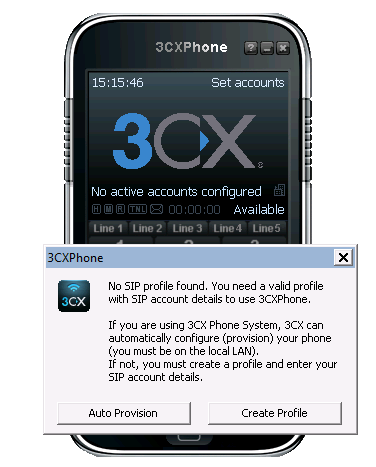
Step 2
Click "New" and give it a name such as "ClicknCall":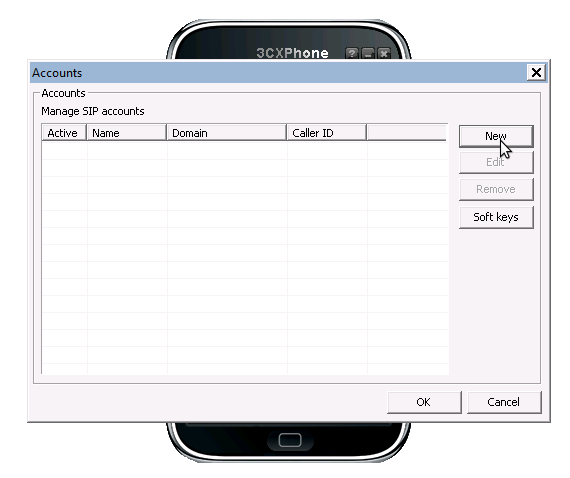
Step 3
Type in your 10-digit ClicknCall username and password, enter "sip.clickncallnow.com" in the "My location" section and click OK.Please try not to copy/paste the username/password from the welcome email because sometimes an extra space could be introduced when copying/paste thus making the password wrong.
Please try typing them in instead.
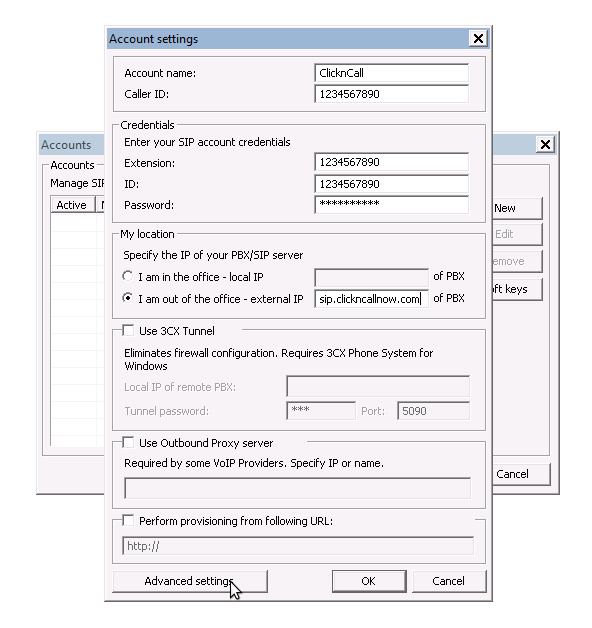
Step 4
Start making cheap calls! Please remember to include area code such as 02, 03, 07, 08 in front if you are calling Australian landlines.
